Firefox customization
[Edit]This article is about my journey to customize my firefox browser for maximal workflow and efficiency.
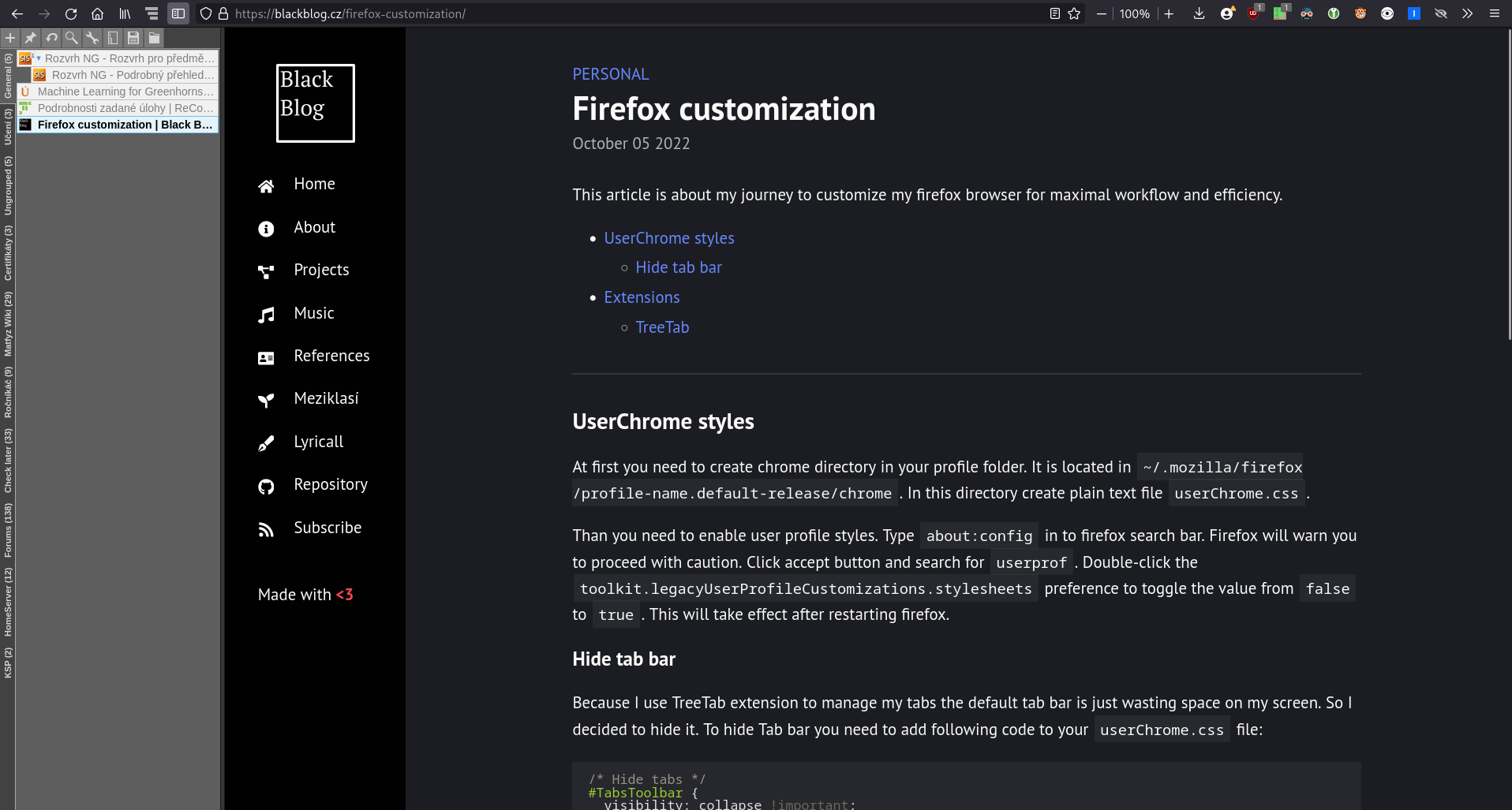
UserChrome styles
At first you need to create chrome directory in your profile folder.
It is located in ~/.mozilla/firefox/profile-name.default-release/chrome. In this directory create plain text file userChrome.css.
Than you need to enable user profile styles. Type about:config in to firefox search bar.
Firefox will warn you to proceed with caution. Click accept button and search for userprof.
Double-click the toolkit.legacyUserProfileCustomizations.stylesheets preference to toggle the value from false to true.
This will take effect after restarting firefox.
Hide tab bar
Because I use TreeTab extension to manage my tabs the default tab bar is just wasting space on my screen. So I decided to hide it. To hide Tab bar you need to add following code to your userChrome.css file:
/* Hide tabs */
#TabsToolbar {
visibility: collapse !important;
}
/*Hide sidebar menu */
#sidebar-box > #sidebar-header {
display: none;
}
Full effect will take after restart.
Extensions
TreeTab [dowwnload]
I have been using this extension as main tab manager for one year. During that time I developed visual configuration which is best for my needs. There is config file (with added white spaces to make it easier to read):
{
"ToolbarShow":true,
"ColorsSet":{
"scrollbar_height":"5px",
"scrollbar_width":"6px",
"children_padding_left":"17px",
"tab_header_border_radius":"0px",
"pin_list_background":"#424242",
"attention_background":"#797979",
"group_list_background":"#424242",
"tab_list_background":"#5e5e5e",
"group_list_default_font_color":"#d5d5d5",
"group_list_borders":"#a9a9a9",
"pin_list_border_bottom":"#212121",
"attention_border":"#929292",
"toolbar_background":"#424242",
"toolbar_shelf_background":"#424242",
"toolbar_border_bottom":"#929292",
"button_background":"#797979",
"button_hover_background":"#919191",
"button_on_background":"#919191",
"button_icons":"#d5d5d5",
"button_icons_hover":"#d5d5d5",
"button_on_icons":"#d5d5d5",
"button_border":"#5e5e5e",
"button_hover_border":"#5e5e5e",
"filter_box_background":"#929292",
"filter_box_font":"#feffff",
"button_shelf_background":"#797979",
"button_shelf_hover_background":"#919191",
"button_shelf_icons":"#d5d5d5",
"button_shelf_border":"#5e5e5e",
"button_shelf_hover_border":"#5e5e5e",
"button_shelf_icons_hover":"#000000",
"group_list_button_hover_background":"#797979"
},
"TabsSizeSetNumber":0,
"TabsMargins":"0",
"theme_name":"BlackBlog tree tabs theme",
"theme_version":4
}
You can download this theme here and import it tree tabs settings. This is the easiest way.
Extensions
Remember that more extensions you have slower the firefox will run. I recommend read descriptions or README files of these extensions and decide if you need them.
Security
- uBlock origin - Best blocker of ads and trackers. [GPLv3]
- uMatrix - Awesome tool for fine tuning page scripts and privileges. [GPLv3]
- KeepassXC - KeepassXC password manager integration [GPLv3]
- LocalCND [MPL-2.0] / Decentraleyes [MPL-2.0] - Local CNDs (I prefer LocalCND)
- Privacy badger - Hidden tracker remover [GPLv3]
- ClearURLs - Clears tracking parts of URLs [GPLv3]
- IStillDontCareAboutCookies - Auto management of cookie consent [GPLv3]
Youtube
- SponsorBlock - Skip youtube sponsor segments [LGPL]
- Remove youtube shorts - Removes youtube shorts [MIT]
- Return youtube dislike - Returns youtube dislike statistics [GPLv3]
- HideFeed - Hides automated feeds [proprietary]
Quality of life
- Libredirect - Automatic redirect to libre front end for popular sites [GPLv3]
- DarkReader - Generates dark mode styles for websites without them [MIT] (WARNING: This can really slow down your browser)
- Cookie quick manager - Manual cookie manager [GPLv3]
- Violent monkey - user script manager [MIT]